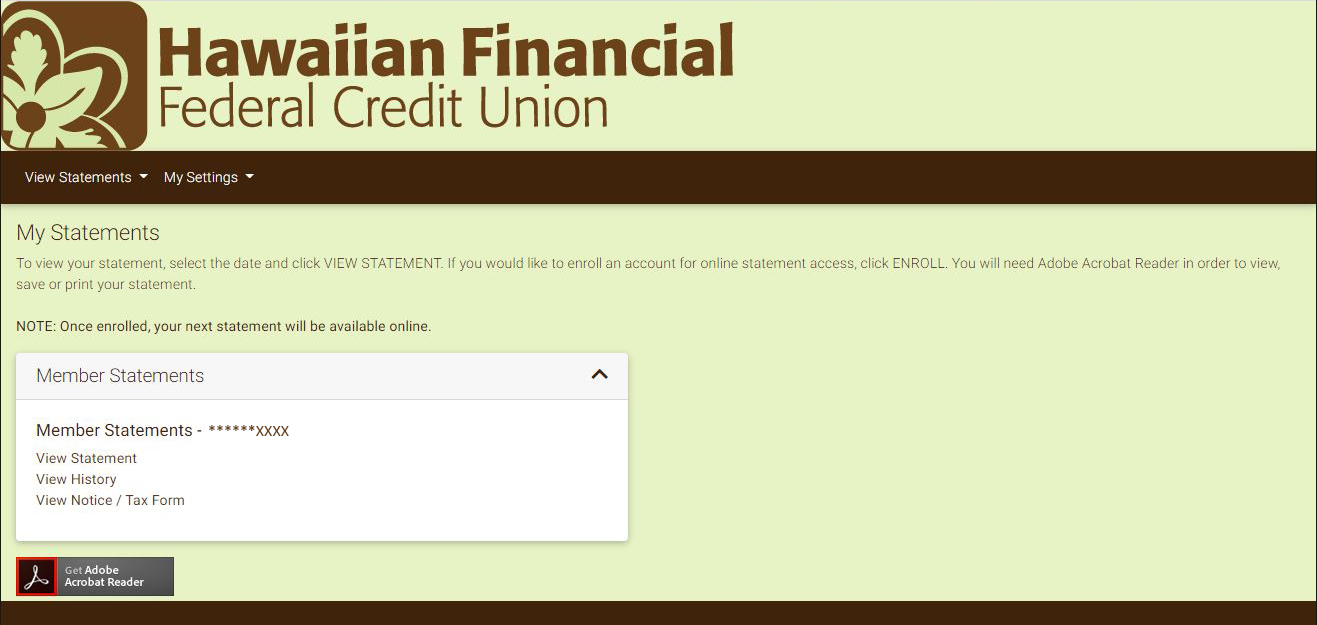Online Banking
VISA Account
Existing users do NOT re-enroll. Contact us
Routing # 321379070

Existing users do NOT re-enroll. Contact us
Routing # 321379070
Discover the ease and convenience of e-Statements. Unlike traditional paper statements that can get lost or stolen in the mail, e-Statements are sent to you automatically, and you'll receive an e-mail notice when your statement is ready for viewing. Signing up is quick and easy:
Log in to HomeBranching. Choose an account from your list of accounts to pull up the Account Details page.
(Not a current user? Sign up for Home Branching.)
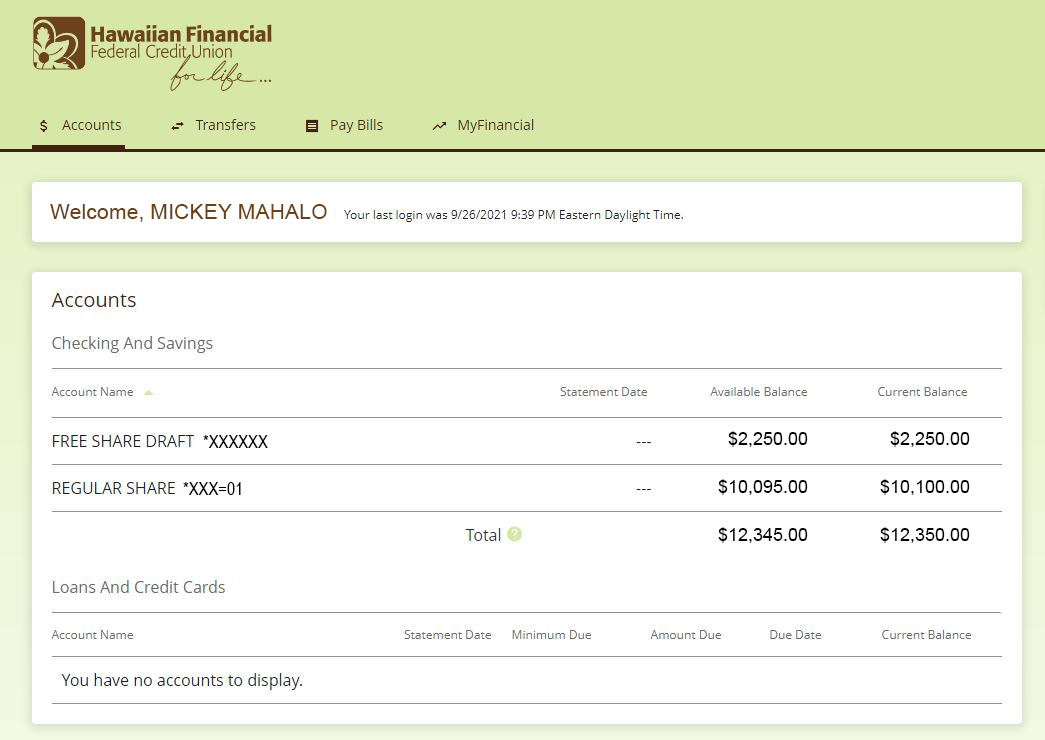
In the Account Details page, click on Online statements.
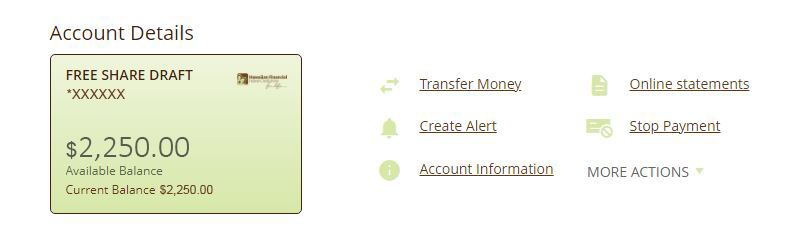
A pop up will appear to verify your account. Click CONTINUE.
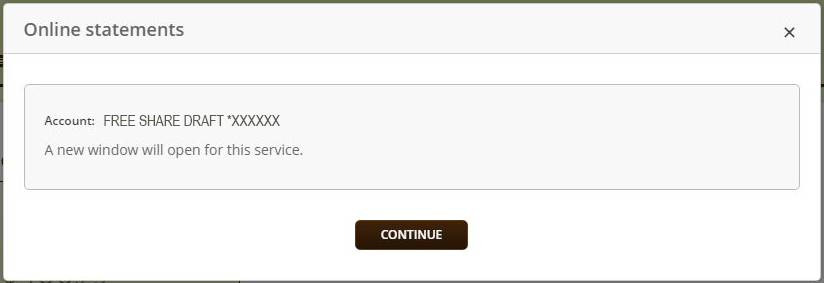
Read through the Online Statement Enrollment Agreement. At the bottom of the page, click on eSign document to generate a code.
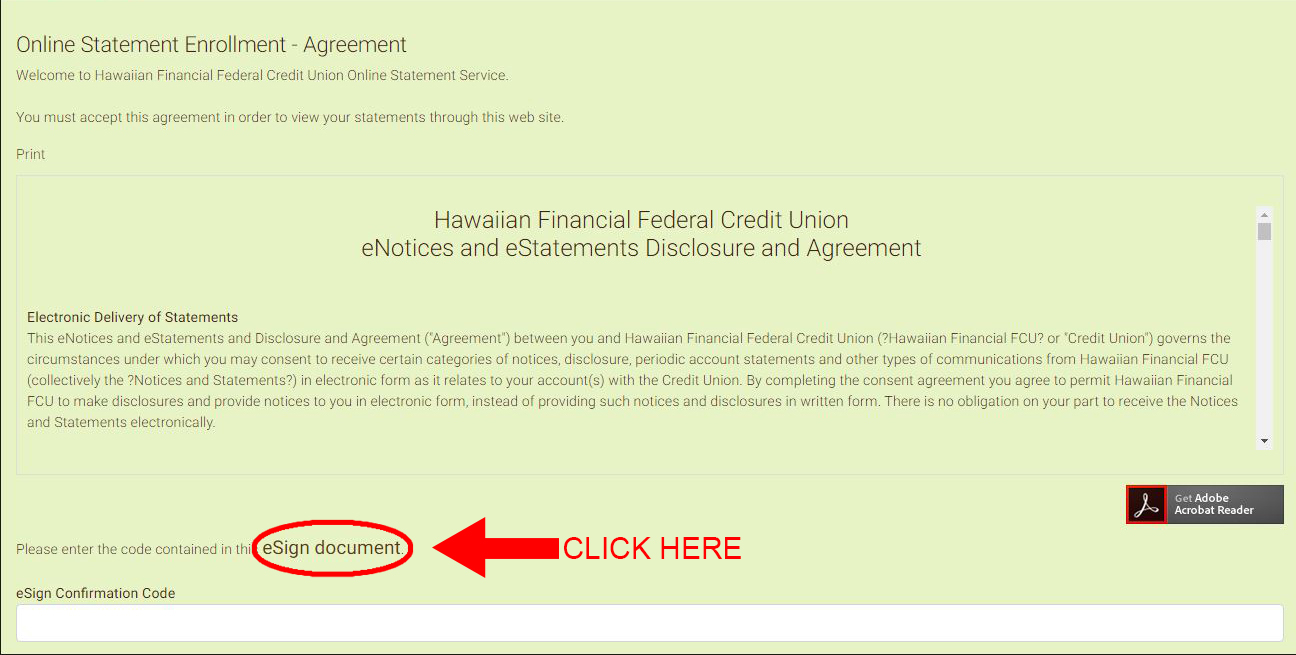
You will be prompted to save a file titled eSign.pdf.
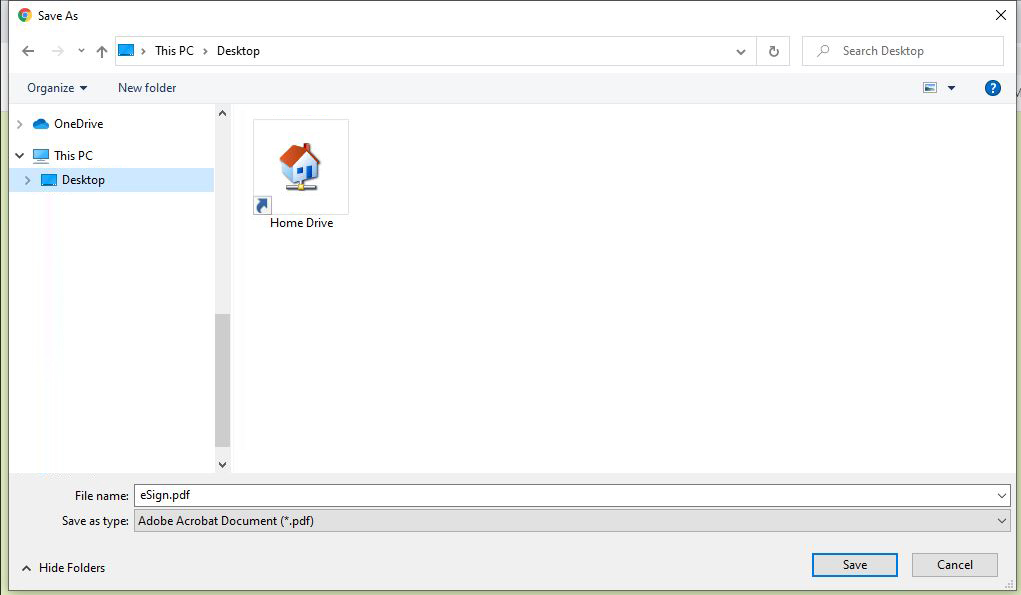
After you save, open the file to view the code.
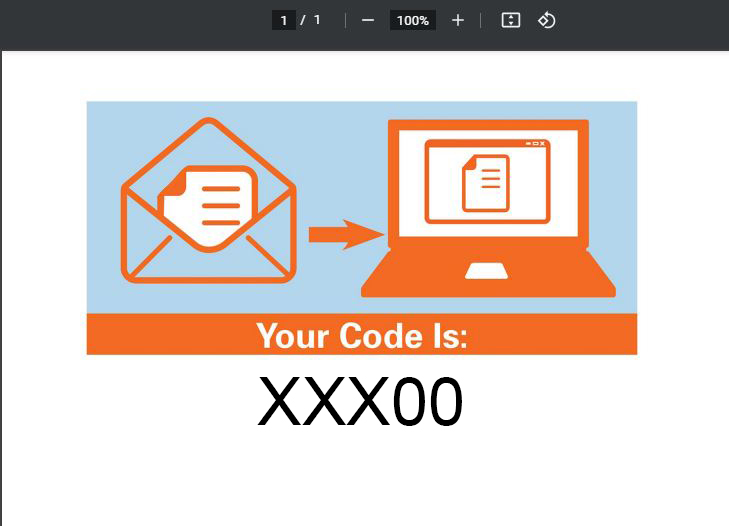
Copy and paste the code into the eSign Confirmation Code text box and click I AGREE.
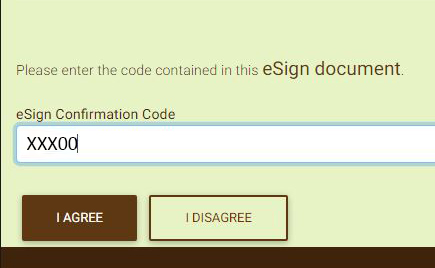
On the Statement Notification page, select the e-statement bubble and click NEXT.
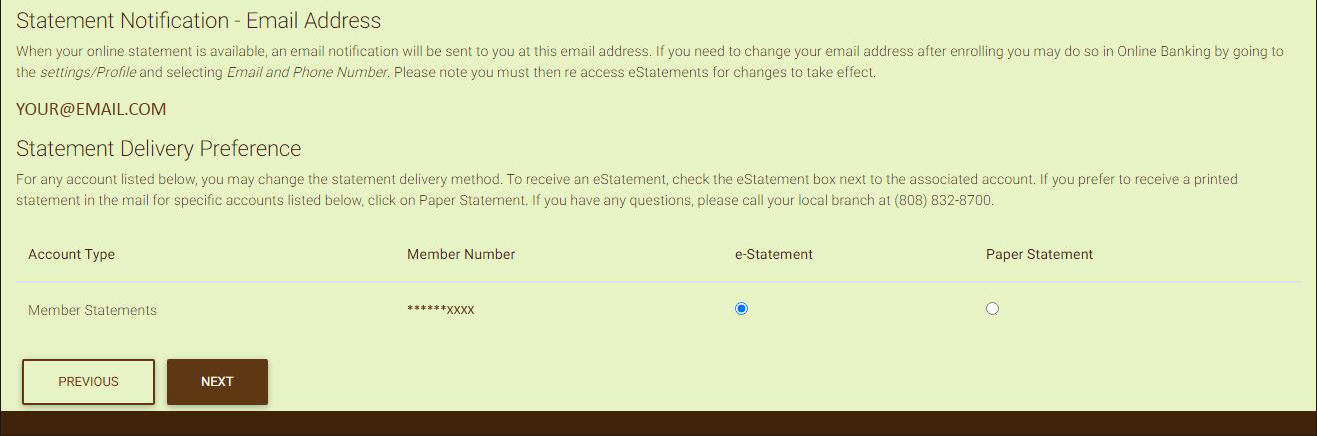
Verify that your e-mail and selection is correct, and click ENROLL.
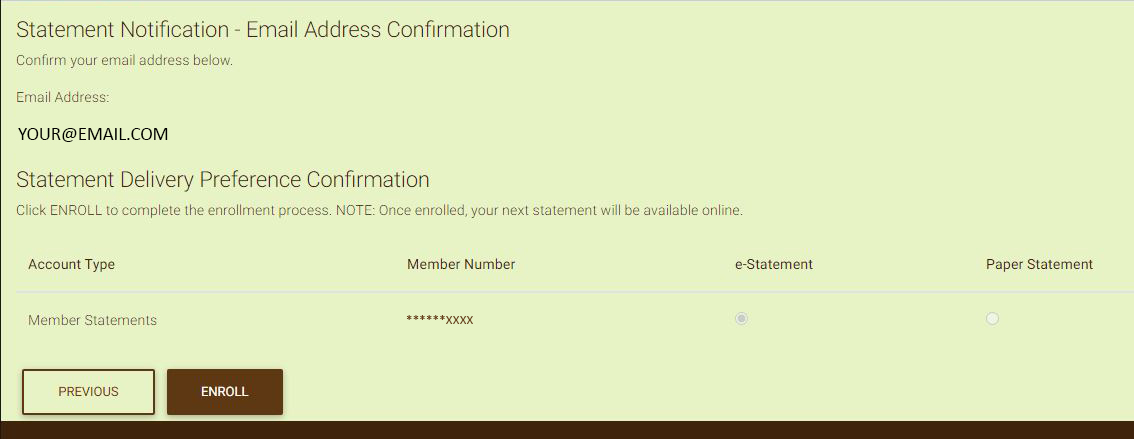
You are now enrolled in online statements! On the main statements page, you can view your statements digitally, view previous statements and other documents, and change your settings.